In this post we are going to discuss, How to Delete or Hide Amazon order history from orders history.
As we know amazon is very well know e-commerce company, which has lot of data of its customers, and they also have our order history which we might want to keep confidential, but they are saved in their databases, which cannot be retrieved and if tried to do any illegal activity to do so, we will be in big trouble. So instead we can hide our order history in completely safe and legal way.
How to hide Amazon order history -:
Step 1) Just login your Amazon account by web and make it desktop site.
Step 2) Now in the top right corner go to returns and orders.
Step 3) Now you can see your order history and the refund history
Step 4) Now click on Archive order, for the product which you want to hide.
Step 5) pop-up will appear just click on Archive order.
And abra -ca-dabra the product is hidden from your account, you can still view and access the product order history from archived orders.
This is how you can delete or hide your amazon history partially.
Interested in gaming- among us, COC, PUBG, BGMI visit piroplayer for their chits
Also check top 10 best Ninja costume for kids
How to view archived orders in Amazon-:
step 1) just login in to your amazon account on web in desktop mode.
Step 2) now go to order history.
Step 3) Just click on the drop-down arrow beside the 'past 3 months' history.
Step 4) from the drop-down menu select archived orders.
step 5) And the list of archived orders is shown.
whooohooo..! now you are also able to access the archived orders, and can also unarchive them whenever you want
This is how you can hide and view your order history of amazon from mobile phone.
How to Delete Amazon order history permanently -:
when it comes to permanently deletion of your order history, there's now way of doing so till date, if in case in future the ways are introduced of deleting your order history permanently, you will be notified on Tech News.
As i previously mentioned amazon is very reputed e-commerce company, they Have to store your data like your order history, your mobile no., Your E-mail ID. As they also have their policy with norms and rules they have to do so, Don't worry complete data is safe and confidential.
So, this is why we can't delete our order history completely, but we can delete it for ourself and to show others, but the secret is upto us. only we know that the history is not deleted, it is only archived.
So don't worry, your order history is invisible.
How to view your recently viewed Items on Amazon and delete them-:
Conclusion -:
I hope you learned the way of hiding your Amazon order history and were able to Delete your recently viewed items. In case you have any query you can contact us by filling the form given below. Or you can reach us at contact us.
- Best apps for recording calls on Android
- How to restore deleted Instagram posts
- 9+ weird google assistant tricks that you must try in 2021
- How to reopen recently closed tabs on chrome
Thank you for reading.

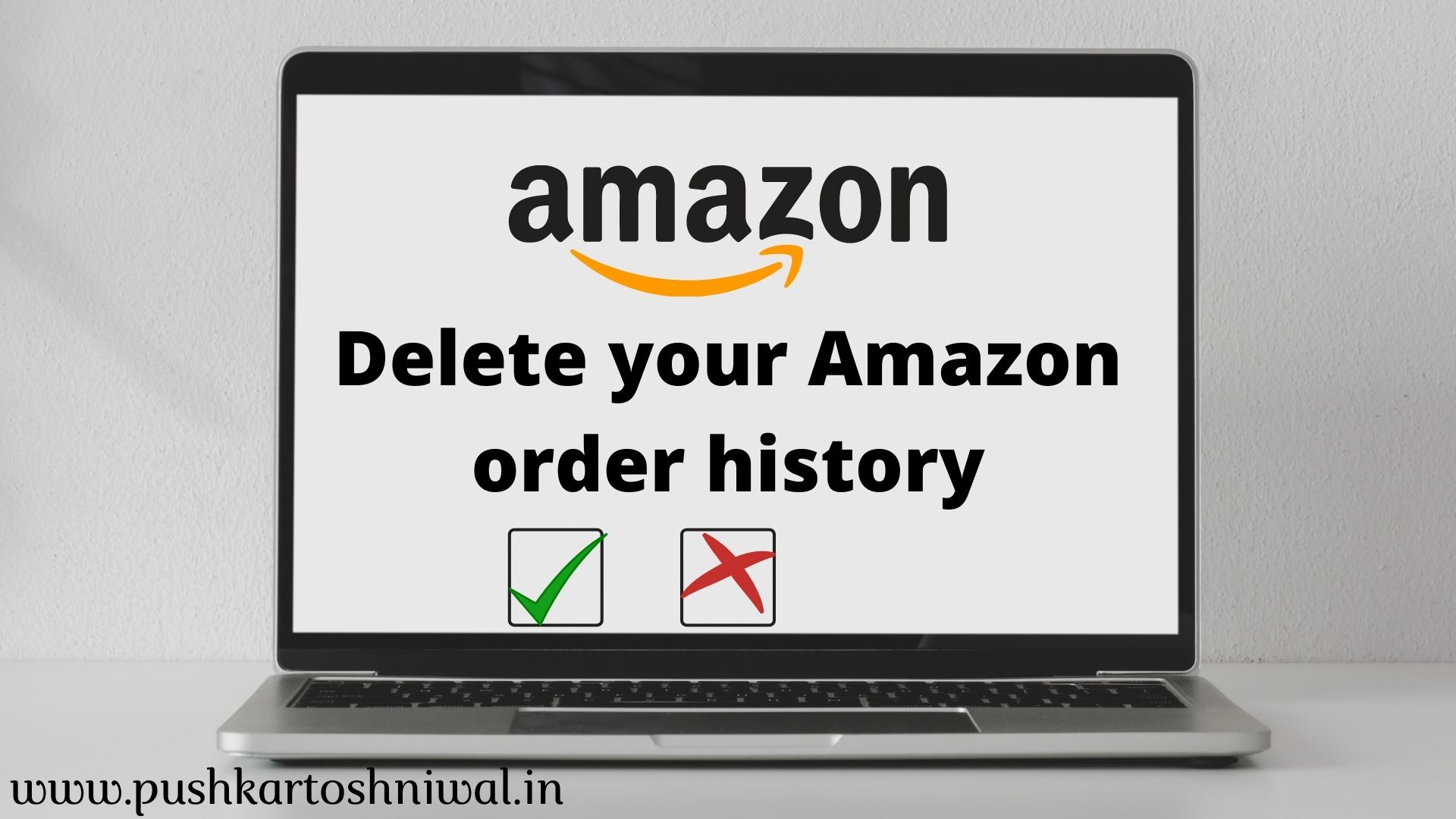




5 Comments
This comment has been removed by the author.
ReplyDeleteThanks a lot bro :)
DeleteFast News number one destination for news in south-west and north-west of india
ReplyDeleteall the best for your blogging journey.
Thanks Pushkar..!
Great work sir ji thanks for this info 👍👌
ReplyDeleteThankyou :)
Delete